Update credit card information for Office 365 subscription :
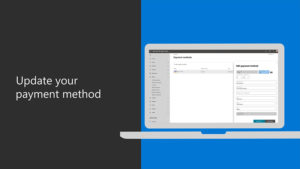
You can easily change your credit card information that is stored in your account for your Office 365 information. This includes the card details, your name, and your address as well. The process to modify this information is easy and straightforward.
To update your credit card information for your Office 365 subscription, follow the steps below:
- Sign in to Microsoft Office Admin Centre from here: https://admin.microsoft.com/adminportal/home?ref=homepage
- Go to Billing and then go to Payment Methods.
- To edit or update an existing card, follow the steps below:
- Look for the three dots beside the card and then select it. Select the Edit Payment Method
- Input the security code of your card. Then proceed to the next step.
- Now you can change the card details. You can change the card expiry date, the CVV or security code, the name on the card and any other details.
- Hit Save once you are done editing the credit card details.
- Your credit card details will now be updated.
- To add a new credit card to your billing account, follow the steps below:
- Select the option Add a payment method.
- Select your payment method from the list of options.
- Enter your new credit card details.
- Once you have input the card details, hit Save to save the new credit card to your billing account.
If you receive any confirmation email to your mailbox, please make sure to confirm the changes so that they start reflecting in your primary Office 365 account.