How to turn off auto-renewal for Microsoft Office 365
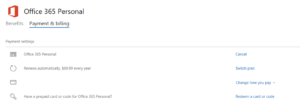
Microsoft Office 365 gives you the freedom of choice over your subscription renewal management. Recurring billing allows you the option to automate the payment for your Microsoft Office 365 subscription after the current billing cycle completes. You may choose to disable recurring billing option or turn off auto renewal for Microsoft Office 365, and decide to manually pay for the service renewal before the expiry of your current billing cycle.
To turn off auto-renewal for Microsoft Office 365, follow the steps below:
- Go to the Services & subscriptions
- Sign in to your Microsoft account using your registered email address and password.
- Select Manage from the Services & Subscription
- Do any of the following:
- If you observe the Turn off Recurring billing toggle, click it to turn it off.
- If the option is named as Turn on Recurring billing, it means that recurring billing is already disabled for your Microsoft Office 365 subscription.
- If you see a Cancel link, select it to cancel your subscription to Microsoft Office 365. You will have the option to get a refund for the unused time. However, this will immediately limit your Microsoft Office 365 account. If you do not opt for a refund, your Microsoft Office 365 subscription will continue to be operational until the expiry date.
- Follow the on-screen instructions to turn off auto-renewal for Microsoft Office 365. Your subscription will continue until your current billing cycle expires.
If you still need any help with your account management or renewal management, please contact Microsoft Technical support at https://go.microsoft.com/fwlink/p/?LinkId=822936