Microsoft Outlook– Common problems and solutions : Microsoft Outlook is an extensive application. Hence, you may come across a variety of problems whose solutions can be either quite common, or rare to find. In any case, this guide will help you to fix some common problems that are associated with the Outlook app. If you are unable to find a solution, you may scroll down for finding the steps to repair the entire Office installation.
Outlook is not working or responding
It can appear bizarre when a program self-destructs its process due to unresponsive behavior. To overcome this problem with Outlook not working or responding, you should try to reload Outlook in safe mode. Safe mode disables any active plugins and deactivates some unnecessary tasks in Outlook so that the program can open in its default settings and with its default resources.
If Outlook performs simply fine in safe mode, it indicates that there is some conflict with one or multiple plugins in your Outlook. Go to Outlook Trust Centre. Start disabling each plugin one-by-one to verify the culprit and remove that plugin from Outlook.
Unable to Access Outlook Attachments
It is quite common to face attachment errors in Outlook. By default, Outlook either restricts or straight-away blocks incoming attachments from unknown senders. Attachments can also get blocked due to unrecognizable or suspicious file formats that you can fix by tweaking your Outlook configuration settings.
POP Server Timeout Error – 0x8004210a
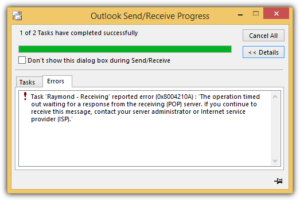
Outlook has a time-limit to fetch the data from your server. If you have a large load of incoming or outgoing emails, especially during adding new mailboxes on your Outlook app, then it may exceed this time-limit quota and you may face a POP Server Timeout Error. You may resolve this issue by changing the timeout settings from the particular POP account that is associated with your Outlook app.
Time-Out Error 0x800ccc19
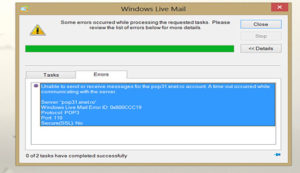
This is a common error when you input incorrect POP or SMTP port values when adding a new mailbox account. If you have set up an SMTP server to work non-encrypted but have not provided a proper port value for the server, then this issue may arise and display. Make sure to enter the correct port value.
The error may also arise due to misconfigured system files or your computer’s firewall settings and how it is controlling or limiting your Outlook installation.
Fixing the “Processing” message when loading Outlook
If Outlook gets stuck while loading and displays the message- “Processing”, follow the steps below to fix the problem:
- Open Run dialog box by pressing Windows+R
- Type exe /safe. Now, click Ok.
- Outlook will open in safe mode.
- Close the Outlook app. Then reload it.
- The app should work properly now.
How to repair Outlook for minor issues
If you face random issues whose solutions are hard to find, you may attempt a complete repair of your Outlook installation on Windows. This will restore any malfunctioning code in your Outlook installation, and it should resume working as it used to on the first day.
- Look for the Search bar on Windows taskbar and type Apps and features.
- Scroll through the list of your installed apps and select Office
- Click the Modify button on the right side of the app name.
- You will be presented with two repair options:
i. Quick repair
ii. Online repair
Select the Online repair option for fully repairing your Office installation. This is the best option because if a file is corrupt and no local file can fix it, then Office will fetch the file from their online repository and fix the problem. It requires a properly working internet connection. - Click the Repair button to start the repairing process.
Your Outlook installation should be fixed and work properly.